#Free wordpress hosting plugins
Explore tagged Tumblr posts
Text
autocrattic (more matt shenanigans, not tumblr this time)
I am almost definitely not the right person for this writeup, but I'm closer than most people on here, so here goes! This is all open-source tech drama, and I take my time laying out the context, but the short version is: Matt tried to extort another company, who immediately posted receipts, and now he's refusing to log off again. The long version is... long.
If you don't need software context, scroll down/find the "ok tony that's enough. tell me what's actually happening" heading, or just go read the pink sections. Or look at this PDF.
the background
So. Matt's original Good Idea was starting WordPress with fellow developer Mike Little in 2003, which is free and open-source software (FOSS) that was originally just for blogging, but now powers lots of websites that do other things. In particular, Automattic acquired WooCommerce a long time ago, which is free online store software you can run on WordPress.
FOSS is... interesting. It's a world that ultimately is powered by people who believe deeply that information and resources should be free, but often have massive blind spots (for example, Wikipedia's consistently had issues with bias, since no amount of "anyone can edit" will overcome systemic bias in terms of who has time to edit or is not going to be driven away by the existing contributor culture). As with anything else that people spend thousands of hours doing online, there's drama. As with anything else that's technically free but can be monetized, there are:
Heaps of companies and solo developers who profit off WordPress themes, plugins, hosting, and other services;
Conflicts between volunteer contributors and for-profit contributors;
Annoying founders who get way too much credit for everything the project has become.
the WordPress ecosystem
A project as heavily used as WordPress (some double-digit percentage of the Internet uses WP. I refuse to believe it's the 43% that Matt claims it is, but it's a pretty large chunk) can't survive just on the spare hours of volunteers, especially in an increasingly monetised world where its users demand functional software, are less and less tech or FOSS literate, and its contributors have no fucking time to build things for that userbase.
Matt runs Automattic, which is a privately-traded, for-profit company. The free software is run by the WordPress Foundation, which is technically completely separate (wordpress.org). The main products Automattic offers are WordPress-related: WordPress.com, a host which was designed to be beginner-friendly; Jetpack, a suite of plugins which extend WordPress in a whole bunch of ways that may or may not make sense as one big product; WooCommerce, which I've already mentioned. There's also WordPress VIP, which is the fancy bespoke five-digit-plus option for enterprise customers. And there's Tumblr, if Matt ever succeeds in putting it on WordPress. (Every Tumblr or WordPress dev I know thinks that's fucking ridiculous and impossible. Automattic's hiring for it anyway.)
Automattic devotes a chunk of its employees toward developing Core, which is what people in the WordPress space call WordPress.org, the free software. This is part of an initiative called Five for the Future — 5% of your company's profits off WordPress should go back into making the project better. Many other companies don't do this.
There are lots of other companies in the space. GoDaddy, for example, barely gives back in any way (and also sucks). WP Engine is the company this drama is about. They don't really contribute to Core. They offer relatively expensive WordPress hosting, as well as providing a series of other WordPress-related products like LocalWP (local site development software), Advanced Custom Fields (the easiest way to set up advanced taxonomies and other fields when making new types of posts. If you don't know what this means don't worry about it), etc.
Anyway. Lots of strong personalities. Lots of for-profit companies. Lots of them getting invested in, or bought by, private equity firms.
Matt being Matt, tech being tech
As was said repeatedly when Matt was flipping out about Tumblr, all of the stuff happening at Automattic is pretty normal tech company behaviour. Shit gets worse. People get less for their money. WordPress.com used to be a really good place for people starting out with a website who didn't need "real" WordPress — for $48 a year on the Personal plan, you had really limited features (no plugins or other customisable extensions), but you had a simple website with good SEO that was pretty secure, relatively easy to use, and 24-hour access to Happiness Engineers (HEs for short. Bad job title. This was my job) who could walk you through everything no matter how bad at tech you were. Then Personal plan users got moved from chat to emails only. Emails started being responded to by contractors who didn't know as much as HEs did and certainly didn't get paid half as well. Then came AI, and the mandate for HEs to try to upsell everyone things they didn't necessarily need. (This is the point at which I quit.)
But as was said then as well, most tech CEOs don't publicly get into this kind of shitfight with their users. They're horrid tyrants, but they don't do it this publicly.
ok tony that's enough. tell me what's actually happening
WordCamp US, one of the biggest WordPress industry events of the year, is the backdrop for all this. It just finished.
There are.... a lot of posts by Matt across multiple platforms because, as always, he can't log off. But here's the broad strokes.
Sep 17
Matt publishes a wanky blog post about companies that profit off open source without giving back. It targets a specific company, WP Engine.
Compare the Five For the Future pages from Automattic and WP Engine, two companies that are roughly the same size with revenue in the ballpark of half a billion. These pledges are just a proxy and aren’t perfectly accurate, but as I write this, Automattic has 3,786 hours per week (not even counting me!), and WP Engine has 47 hours. WP Engine has good people, some of whom are listed on that page, but the company is controlled by Silver Lake, a private equity firm with $102 billion in assets under management. Silver Lake doesn’t give a dang about your Open Source ideals. It just wants a return on capital. So it’s at this point that I ask everyone in the WordPress community to vote with your wallet. Who are you giving your money to? Someone who’s going to nourish the ecosystem, or someone who’s going to frack every bit of value out of it until it withers?
(It's worth noting here that Automattic is funded in part by BlackRock, who Wikipedia calls "the world's largest asset manager".)
Sep 20 (WCUS final day)
WP Engine puts out a blog post detailing their contributions to WordPress.
Matt devotes his keynote/closing speech to slamming WP Engine.
He also implies people inside WP Engine are sending him information.
For the people sending me stuff from inside companies, please do not do it on your work device. Use a personal phone, Signal with disappearing messages, etc. I have a bunch of journalists happy to connect you with as well. #wcus — Twitter I know private equity and investors can be brutal (read the book Barbarians at the Gate). Please let me know if any employee faces firing or retaliation for speaking up about their company's participation (or lack thereof) in WordPress. We'll make sure it's a big public deal and that you get support. — Tumblr
Matt also puts out an offer live at WordCamp US:
“If anyone of you gets in trouble for speaking up in favor of WordPress and/or open source, reach out to me. I’ll do my best to help you find a new job.” — source tweet, RTed by Matt
He also puts up a poll asking the community if WP Engine should be allowed back at WordCamps.
Sep 21
Matt writes a blog post on the WordPress.org blog (the official project blog!): WP Engine is not WordPress.
He opens this blog post by claiming his mom was confused and thought WP Engine was official.
The blog post goes on about how WP Engine disabled post revisions (which is a pretty normal thing to do when you need to free up some resources), therefore being not "real" WordPress. (As I said earlier, WordPress.com disables most features for Personal and Premium plans. Or whatever those plans are called, they've been renamed like 12 times in the last few years. But that's a different complaint.)
Sep 22: More bullshit on Twitter. Matt makes a Reddit post on r/Wordpress about WP Engine that promptly gets deleted. Writeups start to come out:
Search Engine Journal: WordPress Co-Founder Mullenweg Sparks Backlash
TechCrunch: Matt Mullenweg calls WP Engine a ‘cancer to WordPress’ and urges community to switch providers
Sep 23 onward
Okay, time zones mean I can't effectively sequence the rest of this.
Matt defends himself on Reddit, casually mentioning that WP Engine is now suing him.
Also here's a decent writeup from someone involved with the community that may be of interest.
WP Engine drops the full PDF of their cease and desist, which includes screenshots of Matt apparently threatening them via text.
Twitter link | Direct PDF link
This PDF includes some truly fucked texts where Matt appears to be trying to get WP Engine to pay him money unless they want him to tell his audience at WCUS that they're evil.
Matt, after saying he's been sued and can't talk about it, hosts a Twitter Space and talks about it for a couple hours.
He also continues to post on Reddit, Twitter, and on the Core contributor Slack.
Here's a comment where he says WP Engine could have avoided this by paying Automattic 8% of their revenue.
Another, 20 hours ago, where he says he's being downvoted by "trolls, probably WPE employees"
At some point, Matt updates the WordPress Foundation trademark policy. I am 90% sure this was him — it's not legalese and makes no fucking sense to single out WP Engine.
Old text: The abbreviation “WP” is not covered by the WordPress trademarks and you are free to use it in any way you see fit. New text: The abbreviation “WP” is not covered by the WordPress trademarks, but please don’t use it in a way that confuses people. For example, many people think WP Engine is “WordPress Engine” and officially associated with WordPress, which it’s not. They have never once even donated to the WordPress Foundation, despite making billions of revenue on top of WordPress.
Sep 25: Automattic puts up their own legal response.
anyway this fucking sucks
This is bigger than anything Matt's done before. I'm so worried about my friends who're still there. The internal ramifications have... been not great so far, including that Matt's naturally being extra gung-ho about "you're either for me or against me and if you're against me then don't bother working your two weeks".
Despite everything, I like WordPress. (If you dig into this, you'll see plenty of people commenting about blocks or Gutenberg or React other things they hate. Unlike many of the old FOSSheads, I actually also think Gutenberg/the block editor was a good idea, even if it was poorly implemented.)
I think that the original mission — to make it so anyone can spin up a website that's easy enough to use and blog with — is a good thing. I think, despite all the ways being part of FOSS communities since my early teens has led to all kinds of racist, homophobic and sexual harm for me and for many other people, that free and open-source software is important.
So many people were already burning out of the project. Matt has been doing this for so long that those with long memories can recite all the ways he's wrecked shit back a decade or more. Most of us are exhausted and need to make money to live. The world is worse than it ever was.
Social media sucks worse and worse, and this was a world in which people missed old webrings, old blogs, RSS readers, the world where you curated your own whimsical, unpaid corner of the Internet. I started actually actively using my own WordPress blog this year, and I've really enjoyed it.
And people don't want to deal with any of this.
The thing is, Matt's right about one thing: capital is ruining free open-source software. What he's wrong about is everything else: the idea that WordPress.com isn't enshittifying (or confusing) at a much higher rate than WP Engine, the idea that WP Engine or Silver Lake are the only big players in the field, the notion that he's part of the solution and not part of the problem.
But he's started a battle where there are no winners but the lawyers who get paid to duke it out, and all the volunteers who've survived this long in an ecosystem increasingly dominated by big money are giving up and leaving.
Anyway if you got this far, consider donating to someone on gazafunds.com. It'll take much less time than reading this did.
#tony muses#tumblr meta#again just bc that's my tag for all this#automattic#wordpress#this is probably really incoherent i apologise lmao#i may edit it
750 notes
·
View notes
Text
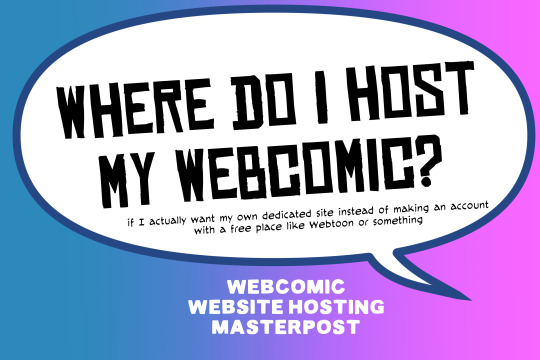
There are many web hosting companies to choose from if you're taking the plunge into making your own website with a comic content management system (CMS) like ComicControl or Grawlix, a Wordpress comic theme like Toocheke or ComicPress, or a HTML template to cut/paste code like Rarebit. While these solutions are generally free, finding a home for them is... generally not. It can be hard to choose what's best for your webcomic AND your budget!
We took a look at a few of the top hosting services used by webcomics creators using webcomic CMSes, and we put out a poll to ask your feedback about your hosts!
This post may be updated as time goes on as new services enter the hosting arena, or other important updates come to light.
Questions:
💻 I can get a free account with Wix/Squarespace/Carrd, could I just use those for my comic? - Web hosts like this may have gallery functions that could be adapted to display a series of pages, but they are very basic and not intended for webcomics.
📚 Wait, I host on Webtoon, Tapas, Comic Fury, or some other comic website, why are they not here? - Those are comic platforms! We'll get into those in a future post!
🕵️♀️Why does it say "shared hosting"? Who am I sharing with? - "Shared hosting" refers to sharing the server space with other customers. They will not have access to your files or anything, so it is perfectly fine to use for most comic CMSes. You may experience slowing if there is too much activity on a server, so if you're planning to host large files or more than 10 comics, you may want to upgrade to a more robust plan in the future.
Web Host List
Neocities

Basic plan pricing: Free or $5/month. Free plan has more restrictions (1 GB space, no custom domain, and slower bandwidth, among other things)
Notes: Neocities does not have database support for paid or free accounts, and most comic CMS solutions require this (ComicCtrl, Grawlix, Wordpress). You will need to work with HTML/CSS files directly to make a website and post each page.
Hostinger

Basic plan pricing: $11.99/month or $7.99/month with four year commitment (monthly, 1, 2, and 4 year plans available).
Notes: Free domain for the 1st year. Free SSL Certifications. Weekly backups.
KnownHost

Basic plan pricing: $8.95/month or $7.99/month with four year commitment (monthly, 1, 2, and 4 year plans available).
Notes: Free DDOS protection. Free SSL Certifications.
InMotion Hosting

Basic plan pricing: $12.99/month or $9.99/month with three year commitment (monthly, 1, and 3 year plans available).
Notes: Free SSL Certifications, free domain names for 1 and 3 year plans. 24/7 live customer service and 90-day money-back guarantee. Inmotion also advertises eco-friendly policies: We are the first-ever Green Data Center in Los Angeles. We cut cooling costs by nearly 70 percent and reduce our carbon output by more than 2,000 tons per year.
Reviews:
👍“I can't remember it ever going down.”
👍“InMotion has a pretty extensive library full of various guides on setting up and managing websites, servers, domains, etc. Customer service is also fairly quick on responding to inquiries.” 👎“I wish it was a bit faster with loading pages.”
Ionos Hosting

Basic plan pricing: $8/month or $6/month with three year commitment (monthly, 1, 2 and 3 year plans available).
Notes: Free domain for the first year, free SSL Certification, Daily backup and recovery is included. Site Scan and Repair is free for the first 30 days and then is $6/month.
Reviews:
👍“Very fast and simple” 👎“Customer service is mediocre and I can't upload large files”
Bluehost

Basic plan pricing: $15.99/month or $4.95/month with three year commitment (monthly, 1, 3 year plans available).
Notes: Free domain and SSL certificates (for first year only). 24/7 Customer Service. Built to handle higher traffic websites. Although they specialize in Wordpress websites and provide updates automatically, that's almost a bad thing for webcomic plugins because they will often break your site. Their cloud hosting services are currently in early access with not much additional information available.
Reviews:
👎"The fees keep going up. Like I could drop $100 to cover a whole year, but now I'm paying nearly $100 for just three months. It's really upsetting."
👎"I have previously used Bluehost’s Wordpress hosting service and have had negative experiences with the service, so please consider with a grain of salt. I can confirm at least that their 24/7 customer service was great, although needed FAR too often."
Dreamhost

Basic plan pricing: $7.99/month or $5.99/month with three year commitment (monthly, 1, 3 year plans available).
Notes: Free SSL Certificates, 24/7 support with all plans, 97-day moneyback guarantee. Not recommended for ComicCtrl CMS
Reviews:
👍“They've automatically patched 2 security holes I created/allowed by mistake.” 👍“Prices are very reasonable” 👎 “back end kind of annoying to use” 👎 “wordpress has some issues” 👎 “it's not as customizable as some might want“
GoDaddy

Basic plan pricing: $11.99/month or $9.99/month with three year commitment (monthly, 1, 2, and 3 year plans available).
Notes: Free 24/7 Customer service with all plans, Free SSL Certificates for 1 year, free domain and site migration.
Reviews:
👍Reasonable intro prices for their Economy hosting, which has 25GB of storage 👍Migrated email hosting service from cPanel to Microsoft Office, which has greater support but may not be useful for most webcomic creators. 👎 Many site issues and then being upsold during customer service attempts. 👎 Server quality found lacking in reviews 👎 Marketing scandals in the past with a reputation for making ads in poor taste. Have been attempting to clean up that image in recent years. 👎 “GoDaddy is the McDonald's of web hosting. Maybe the Wal-Mart of hosting would be better. If your website was an object you would need a shelf to put it on. You go to Wal-Mart and buy a shelf. It's not great. It's not fancy. It can only hold that one thing. And if we're being honest - if the shelf broke and your website died it wouldn't be the end of the world.The issue comes when you don't realize GoDaddy is the Wal-Mart of hosting. You go and try to do things you could do with a quality shelf. Like, move it. Or add more things to it.” MyWorkAccountThisIs on Reddit*
Things to consider for any host:
💸 Introductory/promotional pricing - Many hosting companies offer free or inexpensive deals to get you in the door, and then raise the cost for these features after the first year or when you renew. The prices in this post are the base prices that you can expect to pay after the promotional prices end, but may get outdated, so you are encouraged to do your own research as well.
💻 Wordpress hosting - Many of the companies below will have a separate offering for Wordpress-optimized hosting that will keep you updated with the latest Wordpress releases. This is usually not necessary for webcomic creators, and can be the source of many site-breaking headaches when comic plugins have not caught up to the latest Wordpress releases.
Any basic hosting plan on this list will be fine with Wordpress, but expect to stop or revert Wordpress versions if you go with this as your CMS.
🤝 You don't have to go it alone - While free hosts may be more limited, paid hosting on a web server will generally allow you to create different subdomains, or attach additional purchased domains to any folders you make. If you have other comic-making friends you know and trust, you can share your server space and split the cost!
Want to share your experience?
Feel free to contribute your hosting pros, cons, and quirks on our survey! We will be updating our list periodically with your feedback!
156 notes
·
View notes
Text
"how do I keep my art from being scraped for AI from now on?"
if you post images online, there's no 100% guaranteed way to prevent this, and you can probably assume that there's no need to remove/edit existing content. you might contest this as a matter of data privacy and workers' rights, but you might also be looking for smaller, more immediate actions to take.
...so I made this list! I can't vouch for the effectiveness of all of these, but I wanted to compile as many options as possible so you can decide what's best for you.
Discouraging data scraping and "opting out"
robots.txt - This is a file placed in a website's home directory to "ask" web crawlers not to access certain parts of a site. If you have your own website, you can edit this yourself, or you can check which crawlers a site disallows by adding /robots.txt at the end of the URL. This article has instructions for blocking some bots that scrape data for AI.
HTML metadata - DeviantArt (i know) has proposed the "noai" and "noimageai" meta tags for opting images out of machine learning datasets, while Mojeek proposed "noml". To use all three, you'd put the following in your webpages' headers:
<meta name="robots" content="noai, noimageai, noml">
Have I Been Trained? - A tool by Spawning to search for images in the LAION-5B and LAION-400M datasets and opt your images and web domain out of future model training. Spawning claims that Stability AI and Hugging Face have agreed to respect these opt-outs. Try searching for usernames!
Kudurru - A tool by Spawning (currently a Wordpress plugin) in closed beta that purportedly blocks/redirects AI scrapers from your website. I don't know much about how this one works.
ai.txt - Similar to robots.txt. A new type of permissions file for AI training proposed by Spawning.
ArtShield Watermarker - Web-based tool to add Stable Diffusion's "invisible watermark" to images, which may cause an image to be recognized as AI-generated and excluded from data scraping and/or model training. Source available on GitHub. Doesn't seem to have updated/posted on social media since last year.
Image processing... things
these are popular now, but there seems to be some confusion regarding the goal of these tools; these aren't meant to "kill" AI art, and they won't affect existing models. they won't magically guarantee full protection, so you probably shouldn't loudly announce that you're using them to try to bait AI users into responding
Glaze - UChicago's tool to add "adversarial noise" to art to disrupt style mimicry. Devs recommend glazing pictures last. Runs on Windows and Mac (Nvidia GPU required)
WebGlaze - Free browser-based Glaze service for those who can't run Glaze locally. Request an invite by following their instructions.
Mist - Another adversarial noise tool, by Psyker Group. Runs on Windows and Linux (Nvidia GPU required) or on web with a Google Colab Notebook.
Nightshade - UChicago's tool to distort AI's recognition of features and "poison" datasets, with the goal of making it inconvenient to use images scraped without consent. The guide recommends that you do not disclose whether your art is nightshaded. Nightshade chooses a tag that's relevant to your image. You should use this word in the image's caption/alt text when you post the image online. This means the alt text will accurately describe what's in the image-- there is no reason to ever write false/mismatched alt text!!! Runs on Windows and Mac (Nvidia GPU required)
Sanative AI - Web-based "anti-AI watermark"-- maybe comparable to Glaze and Mist. I can't find much about this one except that they won a "Responsible AI Challenge" hosted by Mozilla last year.
Just Add A Regular Watermark - It doesn't take a lot of processing power to add a watermark, so why not? Try adding complexities like warping, changes in color/opacity, and blurring to make it more annoying for an AI (or human) to remove. You could even try testing your watermark against an AI watermark remover. (the privacy policy claims that they don't keep or otherwise use your images, but use your own judgment)
given that energy consumption was the focus of some AI art criticism, I'm not sure if the benefits of these GPU-intensive tools outweigh the cost, and I'd like to know more about that. in any case, I thought that people writing alt text/image descriptions more often would've been a neat side effect of Nightshade being used, so I hope to see more of that in the future, at least!
246 notes
·
View notes
Text
Automattic, the company that owns WordPress.com, is required to remove a controversial login checkbox from WordPress.org and let WP Engine back into its ecosystem after a judge granted WP Engine a preliminary injunction in its ongoing lawsuit. In addition to removing the checkbox—which requires users to denounce WP Engine before proceeding—the preliminary injunction orders that Automattic is enjoined from “blocking, disabling, or interfering with WP Engine’s and/or its employees’, users’, customers’, or partners’ access to wordpress.org” or “interfering with WP Engine’s control over, or access to, plugins or extensions (and their respective directory listings) hosted on wordpress.org that were developed, published, or maintained by WP Engine,” the order states. In the immediate aftermath of the decision, Automattic founder and CEO Matt Mullenweg asked for his account to be deleted from the Post Status Slack, which is a popular community for businesses and people who work on WordPress’s open-source tools.
“It's hard to imagine wanting to continue to working on WordPress after this,” he wrote in that Slack, according to a screenshot viewed by 404 Media. “I'm sick and disgusted to be legally compelled to provide free labor to an organization as parasitic and exploitive as WP Engine. I hope you all get what you and WP Engine wanted.” His username on that Slack has been changed to “gone 💀” Mullenweg began to publicly denounce WP Engine in September, calling the web hosting platform a “cancer” to the larger Wordpress open-source project and accusing it of improperly using the WordPress brand. He’s “at war” with WP Engine, in his own words. In October, Mullenweg added a required checkbox at login for WordPres.org, forcing users to agree that they are not affiliated with WP Engine. The checkbox asked users to confirm, “I am not affiliated with WP Engine in any way, financially or otherwise.” The checkbox was still present and required on the WordPress.org login page as of Wednesday morning. Automattic and Mullenweg have 72 hours from the order to take it down, according to the judge’s order. WP Engine sent a cease and desist demanding that he “stop making and retract false, harmful and disparaging statements against WP Engine,” the platform posted on X. Automattic sent back its own cease and desist, saying, “Your unauthorized use of our Client’s intellectual property has enabled WP Engine to compete with our Client unfairly, and has led to unjust enrichment and undue profits.” WP Engine filed a lawsuit against Automattic and Mullenweg, accusing them of extortion and abuse of power. In October, Mullenweg announced that he’d given Automattic employees a buyout package, and 159 employees, or roughly 8.4 percent of staff, took the offer. “I feel much lighter,” he wrote. But shortly after, he reportedly complained that the company was now “very short staffed.” All of this has created an environment of chaos and fear within Automattic and in the wider WordPress open-source community. Within 72 hours of the order, Automattic and Mullenweg are also required to remove the “purported” list of WP Engine customers contained in the ‘domains.csv’ file linked to Automattic’s website wordpressenginetracker.com, which Automattic launched in November and tracks sites that have left WP Engine. It’s also required to restore WP Engine’s access to WordPress.org, including reactivating and restoring all WP Engine employee login credentials to wordpress.org resources and “disable any technological blocking of WPEngine’s and Related Entities’ access to wordpress.org that occurred on or around September 25, 2024, including IP address blocking or other blocking mechanisms.” The judge also ordered Mullenweg to restore WP Engine’s access to its Advanced Custom Fields (“ACF”) plugin directory, which its team said was “unilaterally and forcibly taken away from its creator without consent” and called it a “new precedent” in betrayal of community access. “We are grateful that the court has granted our motion for a preliminary injunction,” a spokesperson for WP Engine told 404 Media. “The order will bring back much-needed stability to the WordPress ecosystem. WP Engine is focused on serving our partners and customers and working with the community to find ways to ensure a vigorous, and thriving WordPress community.” A spokesperson for Automattic told 404 Media: “Today’s ruling is a preliminary order designed to maintain the status quo. It was made without the benefit of discovery, our motion to dismiss, or the counterclaims we will be filing against WP Engine shortly. We look forward to prevailing at trial as we continue to protect the open source ecosystem during full-fact discovery and a full review of the merits.”
16 notes
·
View notes
Text
Sorry I've been a little quiet here lately! Here's my Public Update on the progress for the next chapter, in honor of Hobbit Day: 1. I am a few pages away from having a "first pass" on a fully colored version of the next chapter, which will be titled "Over the Hill and Across the Water." It will be about 30 pages long. I wanted to have it done by now, But There are Dreams That Cannot Be and There Are Storms We Cannot Weather, so I wouldn't expect it for a while. In the meantime, I post weekly updates of my progress on Patreon-- usually shooting for one page a week, unless some other project comes up.

2. In the middle of all this, I've FINALLY created an official website for this webcomic-- Retellingthehobbit.com! This is an archive of the entire comic, where you can flip through page by page, as well as containing all the About information and social links in one place. It took a very long time to put together, and I had to do a lot of learning on wordpress, hosting, plugins, etc. I'm expecting to run into occasional issues and server problems as I'm making it live for the first time. However, now that it's in place, I'm hoping it will be easier to update in the future.

3. The other big project that's taken up tons of my energy is @lesmisletters, a Dracula-Daily style readalong of Les Miserables. If you want to chat with me in fandom spaces (and you enjoy Les Mis) feel free to check that book club out! We have a discord server book club where we've been analyzing the novel chapter-by-chapter. The next Les Mis Letters readalong begins on January 1st of 2025.

42 notes
·
View notes
Text
More on the Automattic mess from my pals at 404 Media:
We still do not know the answers to all of these questions, because Automattic has repeatedly ignored our detailed questions, will not get on the phone with us, and has instead chosen to frame a new opt-out feature as “protecting user choice.” We are at the point where individual Automattic employees are posting clarifications on their personal Mastodon accounts about what data is and is not included. The truth is that Automattic has been selling access to this “firehose” of posts for years, for a variety of purposes. This includes selling access to self-hosted blogs and websites that use a popular plugin called Jetpack; Automattic edited its original “protecting user choice” statement this week to say it will exclude Jetpack from its deals with “select AI companies.” These posts have been directly available via a data partner called SocialGist, which markets its services to “social listening” companies, marketing insights firms, and, increasingly, AI companies. Tumblr has its own Firehose, and Tumblr posts are available via SocialGist as well. Almost every platform has some sort of post “firehose,” API, or way of accessing huge amounts of user posts. Famously, Twitter and Reddit used to give these away for free. Now they do not, and charging access for these posts has become big business for those companies. This is just to say that the existence of Automattic’s firehose is not anomalous in an internet ecosystem that trades on data. But this firehose also means that the average user doesn’t and can’t know what companies are getting direct access to their posts, and what they’re being used for.
This story goes deeper than the current situation.
54 notes
·
View notes
Text
Planning to sell physical or digital products online and want to create a website for it in the FASTEST way?
If you're starting your e-commerce journey and feeling overwhelmed by all the platform options—don't worry, you're not alone. Two names dominate the conversation: Shopify and WordPress (with WooCommerce).
But which one is truly better for newbies, beginners, and dropshippers looking to launch fast and sell efficiently?
Let’s break it down and get straight to the point—especially if you're here to build a business, not fiddle with tech headaches.
Shopify: Built for E-Commerce from the Ground Up
Shopify is a dedicated e-commerce platform. That means everything from product setup to payments, themes, and shipping is purpose-built for one thing: selling online.
Why Shopify is Great for Beginners
Zero Coding Required: Just drag, drop, and start selling. Perfect for people who want results, not tutorials.
3-Day Free Trial: You can start today and be up and running in hours.
Sign up for Shopify’s FREE trial with this link -
https://shopify.pxf.io/QjzmOa
Fast Setup: No plugins, no server setup, no manual installation. Just sign up and start building.
Designed for Dropshipping: Integrates easily with apps like DSers, Zendrop, CJdropshipping, and more.
Mobile-Optimized: Your store will look great on any device—without touching a line of code.
24/7 Support: Real-time help from actual people when you get stuck.
Sign up for a Shopify FREE TRIAL Here at https://shopify.pxf.io/QjzmOa
WordPress (WooCommerce): Powerful, But Not Beginner-Friendly
WordPress is an amazing platform... if you're building a blog or you’re already experienced with web development. But for e-commerce newbies, it can feel like you're building a house from scratch.
Why WordPress Might Be a Struggle for Beginners
Complex Setup: You'll need to buy hosting, install WordPress, then install WooCommerce, then configure it all manually.
Plugin Overload: Want a feature? You’ll likely need to install a plugin. And another. And another. Then update them constantly.
Security Risks: If you don’t stay on top of updates and patches, your site could be vulnerable.
Slow Support: There’s no dedicated support team—just forums or your hosting provider.
Not Built for E-commerce First: WordPress is a blogging tool at heart.
WooCommerce makes it work for selling, but it’s not seamless.
So Which One Should You Choose?
If you're:
A beginner with no coding experience,
A dropshipper who wants fast supplier integration,
Or just someone who wants to get your first product online this week, not next month...
Go with Shopify.
It’s clean, easy to use, beginner-friendly, and built to sell. You won’t waste time on tech issues—you’ll spend time building a brand.
Pro Tip: You can start with a 3-day free trial and see how easy it is. No risk, no commitment.
Sign up for a Shopify FREE TRIAL Here - https://shopify.pxf.io/QjzmOa
Manual Setup
Shopify was made for people just like you—dreamers and doers ready to launch something real.
Don’t get stuck in tech setup and plugin chaos.
2 notes
·
View notes
Text
WordPress Mastery: A Complete Guide for Novices and Experts
Welcome back to our blog! We're delving further into WordPress today, the industry-leading content management system that has revolutionized website development and administration. This tutorial will give you the fundamental knowledge, skills, and insights you need to become an expert WordPress user, regardless of whether you're just getting started or want to improve your current website.
What Is Unique About WordPress? WordPress is a complete content management system (CMS) that supports a wide variety of websites, from huge business sites to personal blogs. The following are some salient characteristics that distinguish WordPress:
1. Open Source & Free WordPress is open-source software, meaning it is free to use and modify. This accessibility has resulted in a thriving community of developers and users who contribute to its ongoing enhancement. 2. Flexibility and Scalability. Whether you run a small blog or a huge e-commerce site, WordPress can scale to meet your demands. You can begin simple and extend your site as your business expands, adding new features and functionalities along the way. 3. Extensive plugin ecosystem. With over 58,000 plugins accessible, you can simply add new features to your website without requiring any technical skills. From SEO tools to social network integrations, there's a plugin for practically every requirement.
4. Mobile responsiveness. Most WordPress themes are built to be mobile-responsive, so your site will look amazing on any device. This is especially important in today's mobile-first environment, when smartphones and tablets account for a considerable amount of web traffic. To set up your WordPress site, start by selecting a hosting provider.
Choosing a reputable hosting company is critical for your website's performance. Look for WordPress-specific providers like Bluehost, SiteGround, or Kinsta, which provide optimized conditions for WordPress blogs.
Step 2: Installing WordPressYou can install WordPress after you've acquired your domain name and hosting. Most hosting companies include a one-click installation option, making it simple to get started. Step 3: Choose a theme Your site's design and feel are determined by its theme. To choose a design that fits your brand, look through the WordPress theme repository or premium theme marketplaces like as ThemeForest. Step 4: Customise Your Website After you've decided on a theme, tweak it to meet your requirements. To change the colors, fonts, and layouts, use the WordPress Customizer. You may also add widgets to your sidebar or footer to extend its usefulness.
Step 5: Add the necessary plugins. Install the following important plugins to improve the essential plugins:
Elementor: A powerful page builder for creating custom layouts.
Akismet: A spam protection plugin to keep your comments section clean.
WP Super Cache: A caching plugin to improve your site’s loading speed.
UpdraftPlus: For easy backups of your site. Plan Your Content Create a content calendar to help you arrange your themes and posting schedule. Headings and Subheadings: To increase readability and SEO, divide your text into sections with headings (H1, H2, H3). Conclusion WordPress is a powerful platform that can help you construct a beautiful and functioning website, regardless of your technical knowledge. Understanding its features and capabilities will allow you to maximize the platform's potential for achieving your online objectives. Whether you're a blogger, a business owner, or a creative professional, WordPress provides the freedom and resources you need to thrive. Stay tuned for more tips, tutorials, and insights in future postings, and happy WordPressing!

2 notes
·
View notes
Text
How to Pick the Best Blog or Newsletter Platform in 2025
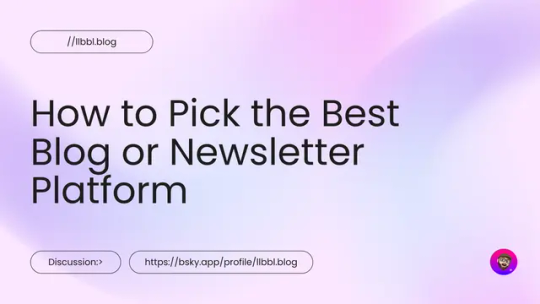
In 2025, blogging and newsletters remain essential tools for creators, businesses, and professionals. However, choosing the right one can be challenging with many available platforms. Whether you’re a beginner, a tech-savvy developer, or an established creator looking to monetize your content, this guide will help you navigate the options.
Key Factors to Consider
When evaluating platforms, consider the following:
• Ease of Use: Does the platform fit your technical skills?
• Customization: How much control do you want over design and functionality?
• Community and Discoverability: Does the platform help you grow your audience?
• Monetization Options: Can you earn money directly through the platform?
• Content Ownership: Do you retain control over your content?
• Cost: Does the platform align with your budget?
Use Cases and Recommendations
1. Beginners or General Use
For those new to blogging or looking for simple, user-friendly platforms, these options stand out:
• Medium: Ideal for casual bloggers who want to focus on writing and gain access to a built-in community.
• Micro.blog: Supports short-form and long-form blogging with cross-posting to Mastodon, Threads, and BlueSky. Great for personal sites with minimal monetization needs.
• Squarespace: Excellent for visually appealing blogs with drag-and-drop design and robust hosting.
• WordPress.com: Offers beginner-friendly features, extensive plugins, and SEO tools. It’s a solid choice if you want a customizable blog and don’t mind some maintenance.
2. Creators Focused on Newsletters or Monetization
For creators prioritizing audience growth and revenue, these platforms excel:
• Ghost: Combines blogging and newsletters with built-in subscription and membership tools. Ideal for creators seeking an all-in-one platform.
• Beehiiv: Designed for scaling newsletters with robust analytics and monetization options.
• Buttondown: Simple and lightweight, perfect for indie creators starting out with email subscriptions.
• Mailcoach: Self-hosted, providing full control over your newsletters without ongoing fees.
3. Tech-Savvy Developers
For developers who want complete control over their blogging setup:
• Hugo, Astro, or NextJS: Static site generators for blazing-fast performance and maximum customization. Requires technical expertise.
• WriteFreely: Open-source blogging software with minimalist, distraction-free writing.
• Hashnode: A tech-focused platform with GitHub integration and a developer-friendly audience.
4. Professionals and Thought Leaders
For business professionals aiming to grow their brand or network:
• LinkedIn Articles: A natural choice for thought leadership with built-in networking opportunities.
• Medium: Provides discoverability and a broad audience for professional writing.
Why You Might Want to Switch Off WordPress in 2025
WordPress has been a dominant blogging platform for years, but it’s no longer the best fit for every use case. Many users find its maintenance and performance issues burdensome. Here’s why you might consider switching:
• High Maintenance: Regular updates and plugin management can be time-consuming. • Performance Issues: Without careful optimization, WordPress sites can become slow.
Better Alternatives for Specific Use Cases:
• Micro.blog: Great for personal blogs or creators who value simplicity.
• Ghost: Modern, fast, and equipped with monetization tools.
• Medium: Excellent for writing-focused creators seeking discoverability.
• Squarespace: A better fit for e-commerce or visually polished websites.
The Importance of Choosing Platforms with Good Content Policies
The content policies of a platform shape the kind of community it fosters and, by extension, the broader digital landscape. When choosing a blog framework or newsletter platform, it’s essential to consider how they address hate speech, harassment, and harmful behavior.
Platforms with clear and well-enforced content policies create spaces where diverse voices can thrive, and users feel safe. By supporting these platforms, we help build an internet that promotes constructive dialogue and meaningful engagement.
As creators, the platforms we choose reflect our values. Prioritizing platforms with strong content policies isn’t censorship; it’s about ensuring safe, inclusive spaces where everyone can participate respectfully. Together, we can contribute to a better, more responsible internet.
To help you choose the best platform for your blog or newsletter, I’ve compiled a comprehensive spreadsheet comparing 20 different services.
This resource covers key details like pricing, ease of use, audience suitability, and—importantly—their policies on hate speech, including links to their content policies.
I created this spreadsheet by thoroughly researching each platform’s features and policies to provide you with the essential information needed to make an informed choice…
👉 Here’s a link to the spreadsheet 👈
I hope that it saves you time and helps you find a platform that aligns with your values and goals.
Substack: A Troubling Example
Substack is popular for newsletters but criticized for its approach to hate speech. The company has stated it won’t remove Nazi content or other white supremacist ideologies unless it incites direct violence. This permissive stance has made it a hub for harmful ideologies.
Ask Yourself:
• Do you want to support a platform that tolerates Nazi content?
• Are you comfortable associating your brand with Substack’s content policy?
Platforms With Stronger Content Policies
• Ghost: Enforces clear guidelines against hate speech and white supremacy.
• Medium: Takes a strong stance against hateful content, fostering a positive community.
• Buttondown: Ethical and straightforward, with a commitment to inclusive content.
~~~~~~~~~~~~~~~~~~~~~~~~~~~~~~~~~
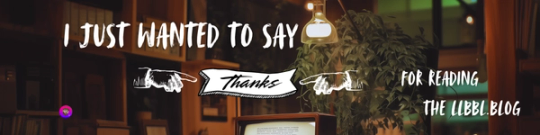
~~~~~~~~~~~~~~~~~~~~~~~~~~~~~~~~~
This guide has been helpful as you consider the best platform for your blog or newsletter? Well, I hope anyway.
Remember to be thoughtful about your choice; not just for features but for the online environment you want to support.
If you’d like to stay updated with more posts like this, consider subscribing to my newsletter.
2 notes
·
View notes
Text











🤯Start your 7-day free trial of Integrate Dropbox today! wordpress.org/plugins/integrate-dropbox
🚀 Attention WordPress users! Revolutionize your media management with the ultimate Dropbox integration plugin! 📂💻
Key features of Integrate Dropbox🔥🤯
1️⃣ Seamless Media Library Integration
2️⃣ Elementor Widgets for easy design
3️⃣ Full support for Classic & Block/Gutenberg Editor
4️⃣ Create & Upload folders/files (syncs with Dropbox)
5️⃣ Intuitive Shortcode Builder
6️⃣ WooCommerce support for downloadable products
7️⃣ Stunning Slider Carousel for showcasing media
8️⃣ Convenient File Browser
9️⃣ Beautiful Gallery display options
🔟 Built-in Media Player
Extra perks:
Embed, Download & View Links
Powerful Search for Files and Folders
MasterStudy LMS compatibility
Say goodbye to hosting space worries and hello to effortless media management! 💪
3 notes
·
View notes
Text
How To Integrate Dropbox with LMS Integrations
Integrating Dropbox with your LMS could change how you manage courses, assignments, and projects. Bring Dropbox to the course, assignment, and project management of your LMS Integrations. Dropbox can make those file storage, sharing and collaboration made Easy.
Provided that you can establish a predictable level of payments, it is both user friendly and has plenty of great features, which make it appealing for LMS Integrations. Using Dropbox makes the learning experience even better when paired with an LMS. It’s a connector that links cloud storage with the LMS platform. It’s faster for file management, collaboration, and accessing materials.
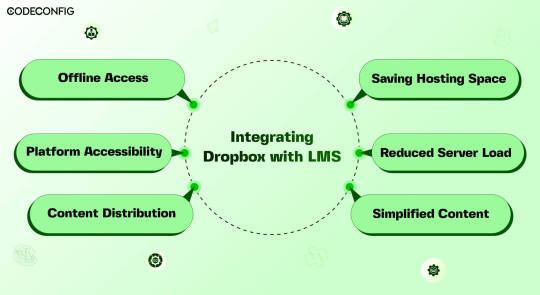
Dropbox integration with a Learning Management System (LMS) opens the doors for Instructure, teachers, and students all at once file management is made easier, collaboration becomes more accessible. By connecting Dropbox to your LMS, you can simply upload everything into one place in one Dropbox folder and they don’t have to worry about multiple uploads or complex settings.
A direct Dropbox to the LMS secures this folder so LMS integrations can get to what they need without struggling. Dropbox also lets students with poor internet offline downloads. Using Dropbox also helps handling large storage as your needs. It saves server costs and keeps things from being overcrowded. During busy times, the integration provides a load off LMS servers.
Also Read: 7 Best Dropbox Plugins for WordPress for 2024
Saving Hosting Space
Integrating Dropbox with your LMS saves space and costs. Traditional LMSs, especially those with video, multimedia, or large datasets, quickly run out of space. Dropbox allows you to store these resources in the cloud. You can access them anytime via its website or app. This not only frees up space but also taps into Dropbox’s strong, scalable infrastructure. It cuts costs on storage hardware, maintenance, and support. As courses and resources grow, so do storage needs.
Reduced Server Load
Dropbox with an LMS, it can reduce load on their servers significantly. Dropbox utilizes cutting edge load balancing techniques to ensure good performance from its servers. Dropbox making user requests faster, thus providing better user access times and overall performance when users are accessing course material. LMS runs better by leveraging Dropbox’s infrastructure, but an LMS also offers a more reliable and scalable delivery of educational content.
Effortless Content Distribution
Integrating Dropbox with your LMS simplifies content sharing. Instructors can easily upload notes, presentations, readings, and videos to Dropbox. These then become accessible in the LMS, using the same interface students are familiar with. Instructors only update files in Dropbox it show up in the LMS instantly. This saves time for instructors and keeps things organized for students. Students no longer switch between platforms or versions.
Cross-Platform Accessibility
Linking Dropbox with your LMS boosts its accessibility across devices. Dropbox functions smoothly on Windows, macOS, iOS, Android, and all web browsers. This allows students and teachers to reach materials on any device. Students often switch devices phones, working on laptops, or looking at tablets. Students can quickly find readings or notes anywhere, enhancing learning and productivity. It supports various learning styles, letting students engage with lms content in their preferred way.
Offline Access to Course Materials
Accessing course materials offline greatly helps students with poor internet. They can use Dropbox with an LMS to sync files for offline access. This is particularly beneficial for commuters and those in areas with bad connectivity. It allows studying anywhere, as long as there’s power. With a good internet connection, students download everything. This flexibility increases involvement and improves retention of the studying.
Simplified Content Updates
Effective learning needs up-to-date content. Dropbox and LMS integration makes this simple. When instructors update a file in Dropbox, all media files sync automatically on lms platform. Students always access the latest materials without extra effort. Instructors can update lecture slides, add course, or change assignment instructions in real-time. So, students always see the most current information. This process is straightforward thanks to dropbox smart file sync.
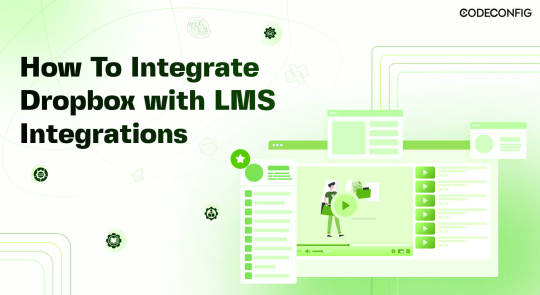
LMS Integrations together with Integrate Dropbox can help you to build a full fledged e-learning platform or simply add an e-learning part to your business or personal brand. In order to actually optimize your learning platform, you may want to combine your LMS plugin with Integrate Dropbox best free dropbox plugin for WordPress. This powerful plugin frees up server space and ultimately provides a better performance for your site.
Embedding Dropbox documents, videos, and other media files smoothly in your inserts seamlessly into widely used LMS platforms like Tutor LMS and Master LMS and simply coexists from your WordPress dashboard to share and manage files with ease Integrate Dropbox plugin easily . These make it easy to create, manage and customize your own online courses right within the WordPress dashboard.
Step 1: Install and Configure the Integrate Dropbox with LMS Integrations
Install the Dropbox Plugin: Search Integrate Dropbox and activate
Connect Dropbox Account: Check the Official Website Documentation to connect
Step 2: Adding Dropbox Video to a Course Lesson in MasterStudy LMS
Navigate to MasterStudy LMS: Go to your WordPress dashboard and navigate to MS LMS > Courses. Edit OR add new the course to which you want to add the video.
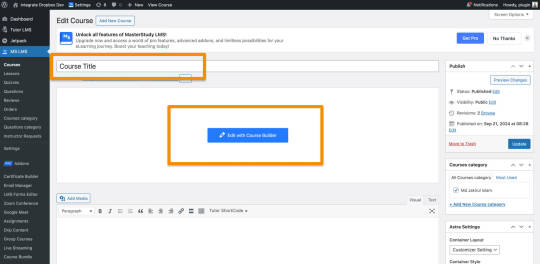
Edit or Add a Lesson: Scroll down to the Curriculum section and either edit an existing lesson or create a new lesson. – First Create / Add Video Lesson > Click on the Save
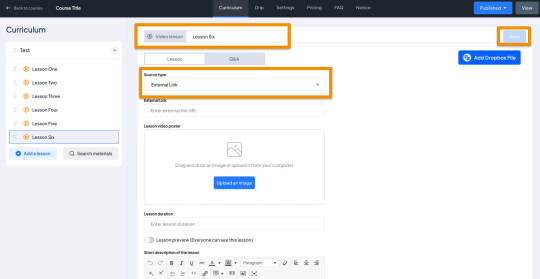
Select Video Type as External: When editing the lesson, scroll to the Lesson Type section. From the dropdown, choose Video as the lesson type.
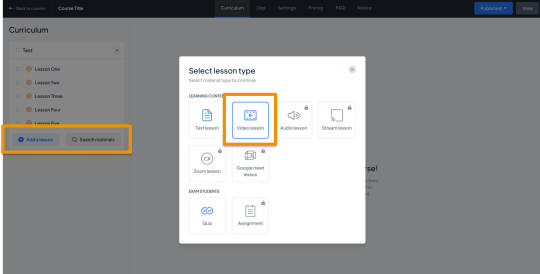
Select Video and Video Poster from the Popup:
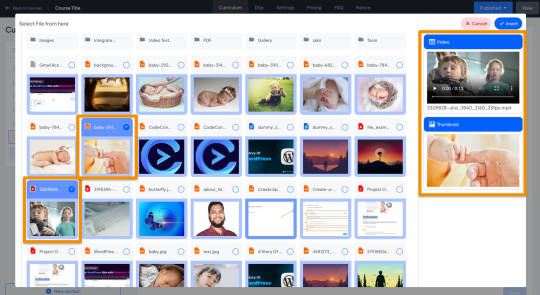
Auto Save the Lesson:
Once the Dropbox video and Poster are added, It will automatically be saved, and make sure the fields are filled.
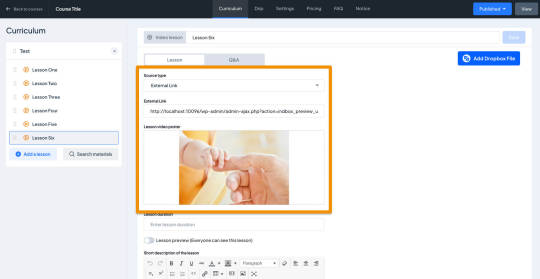
Step 3: Test the Lesson Video
Now, it’s time to preview the course video lesson.
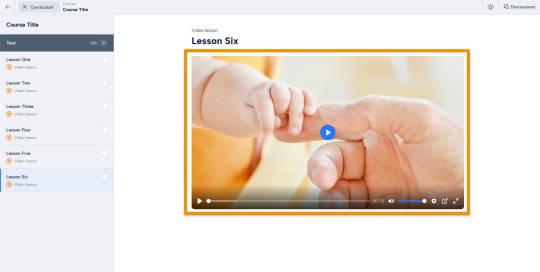
Wrapping up
Dropbox is used as a Learning Management System benefits for both instructors an d students can be got whenever . And this integration drives such a deal of the pain points we encounter in these digital learning environments, such as improved file management and collaboration, improved accessibility, and greater security. The strengths of both the platforms are combined and allowed educational institutions to build a stronger and more robust, flexible and more engaging learning ecosystem capable of meeting the future needs of modern education.
#WordPressPlugin#DropboxIntegration#LMSPlugin#WordPressLMS#DropboxForEducation#eLearningIntegration#WordPressDevelopment#OnlineLearningTools#EdTechSolutions#LMSIntegration#wordpress#dropbox
2 notes
·
View notes
Text
De-Program The Algorithm: RSS is good and you should be using it.
Escape the algorithm, tune your feed and save the world; or, even though it's old and ugly, RSS can make your life better.
We live in a time of algorythmic feeds that distort our perceptions of events, time, and the people that we care about. Non-stop, hardwired access by large corporations into the pleasure centers of our brains have disrupted human congnition to the point where many wonder how we ever found content we liked without having it served up by angelic machines that live in the cloud, accessing us via the little magic boxes that live in our pockets.
There IS a way out of it, though, and it comes from before Web 1.0. It is called RSS, or Real Simple Syndication.
A more thorough explanation under the jump!
In the even older times, Syndication was a word used by old media to describe an article or show that they'd gotten from somewhere else, and were presenting as content to their own viewers. Star Trek, Garfield, and millions of other comics, stories, TV shows found success not in their initial markets, but in the long running and carefully tuned presentation of existing backlogs to interested audiences.
While syndication was previously a method of showing old content to new audiences, RSS is primarily a method of displaying new content in a feed to an audience of one, or a few. You can set your RSS up to have as much or as little content as you wish, mindlessly scraping vast quantities of podcasts and articles, or as a carefully pruned garden, where each entry lives or dies by the pleasure it brings you.
You can even put porn on it. And webcomics.
Youtube is compatible, which means you could bypass any artificial limiting our curation of your subscription tab with it. Tumblr blogs can be RSS feeds as well, as well as most wordpress sites. RSS is usually a defacto afterthought in this day and age, but sites like twitter don't work natively (Thanks Elon).
Really, the biggest killer for me is that I can create not just a video subscription feed that actually shows all of my subscriptions, I can even create several feeds of content based on genre or subject. No longer will my miniature painting videos be swept away in a tide of tech reviews or drama alerts!
There are self hosted options if you have a server or an unemployed raspberry pi, but for the general user, I highly recommend browser plugins like Feedbro, or apps like Feedly. Many of them have paid features now, but don't be fooled. There is always a free way to get your feed set up, and Feedbro works on mobile anyway. Sadly, this isn't something that firefox can sync, but at least you can export your desktop feed and import it on mobile.
#technology#rss#web 1.0#old internet#algorithm#jake wrote a blog#Seriously fuck youtube though. This is how you de-program the algorithim.
5 notes
·
View notes
Text

How To Migrate Your Site To WordPress: A Seamless Journey With Sohojware
The internet landscape is ever-evolving, and sometimes, your website needs to evolve with it. If you're looking to take your online presence to the next level, migrating your site to WordPress might be the perfect solution. WordPress is a powerful and user-friendly Content Management System (CMS) that empowers millions of users worldwide.
However migrating your site can seem daunting, especially if you're new to WordPress. Worry not! This comprehensive guide will equip you with the knowledge and confidence to navigate a smooth and successful migration. Sohojware, a leading web development company, is here to help you every step of the way.
Why Choose WordPress?
WordPress offers a plethora of benefits that make it an ideal platform for websites of all shapes and sizes. Here are just a few reasons to consider migrating:
Easy to Use: WordPress boasts a user-friendly interface, making it easy to manage your website content, even for beginners with no coding experience.
Flexibility: WordPress offers a vast array of themes and plugins that cater to virtually any website need. This allows you to customize your site's look and functionality to perfectly match your vision.
Scalability: WordPress can grow with your business. Whether you're starting a simple blog or managing a complex e-commerce store, WordPress can handle it all.
SEO Friendly: WordPress is built with Search Engine Optimization (SEO) in mind. This means your website has a better chance of ranking higher in search engine results pages (SERPs), attracting more organic traffic.
Security: WordPress is constantly updated with the latest security patches, ensuring your website remains protected from potential threats.
The Migration Process: A Step-by-Step Guide
Migrating your site to WordPress can be broken down into several key steps.
Preparation: Before diving in, it's crucial to back up your existing website's files and database. This ensures you have a safety net in case anything goes wrong during the migration process. Sohojware offers expert backup and migration services to ensure a smooth transition.
Set Up Your WordPress Site: You'll need a web hosting provider and a domain name for your WordPress site. Sohojware can assist you with choosing the right hosting plan and setting up your WordPress installation.
Content Migration: There are several ways to migrate your content to WordPress. You can use a plugin specifically designed for migration, manually copy and paste your content, or utilize an XML export/import process, depending on your previous platform. Sohojware's team of developers can help you choose the most efficient method for your specific situation.
Theme Selection: WordPress offers a vast library of free and premium themes. Choose a theme that aligns with your brand identity and website's functionality.
Plugins and Functionality: Plugins extend the capabilities of your WordPress site. Install plugins that enhance your website's features, such as contact forms, image galleries, or SEO optimization tools.
Testing and Launch: Once your content is migrated and your website is customized, thoroughly test all functionalities before launching your new WordPress site. Sohojware provides comprehensive website testing services to guarantee a flawless launch.
Leveraging Sohojware's Expertise
Migrating your website to WordPress can be a breeze with the help of Sohojware's experienced web development team. Sohojware offers a comprehensive suite of migration services, including:
Expert Backup and Migration: Ensure a smooth and secure transition of your website's data.
Custom Theme Development: Create a unique and visually appealing website that reflects your brand identity.
Plugin Selection and Integration: Help you choose and implement the right plugins to enhance your website's functionality.
SEO Optimization: Optimize your website content and structure for better search engine ranking.
Ongoing Maintenance and Support: Provide ongoing support to keep your WordPress site running smoothly and securely.
FAQs: Migrating to WordPress with Sohojware
1. How long does the migration process typically take?
The migration timeframe depends on the size and complexity of your website. Sohojware will assess your specific needs and provide an estimated timeline for your migration project.
2. Will my website be down during the migration?
Typically, no. Sohojware can migrate your website to a temporary location while your existing site remains live. Once the migration is complete, the new WordPress site will be seamlessly switched in place, minimizing downtime and disruption for your visitors.
3. What happens to my existing content and SEO rankings after migration?
Sohojware prioritizes preserving your valuable content during the migration process. We can also help you implement strategies to minimize any potential impact on your SEO rankings.
4. Do I need to know how to code to use WordPress?
No! WordPress is designed to be user-friendly, and you don't need any coding knowledge to manage your website content. Sohojware can also provide training and support to help you get the most out of your WordPress site.
5. What ongoing maintenance does a WordPress website require?
WordPress requires regular updates to ensure optimal security and functionality. Sohojware offers ongoing maintenance plans to keep your website updated, secure, and running smoothly.
By migrating to WordPress with Sohojware's expert guidance, you'll gain access to a powerful and user-friendly platform that empowers you to create and manage a stunning and successful website. Contact Sohojware today to discuss your website migration needs and unlock the full potential of WordPress!
2 notes
·
View notes
Text
ShopBuildr AI Review – Create Amazon Affiliate Store In 60 Seconds!
Welcome to my ShopBuildr AI Review Post, This is a genuine user-based ShopBuildr AI review where I will discuss the features, upgrades, demo, price, and bonuses, how ShopBuildr AI can benefit you, and my own personal opinion. This is brand new automated AI software that creates 100% done-for-you and ready-to-profit affiliate stores in just minutes no Amazon APIs needed, and no content creation needed.
If you want to earn more affiliate commissions, then you are going to love this new tool. It automatically finds your products to promote, creates the posts for you, inserts content for you, and even adds your affiliate link for you! Affiliate marketing remains a popular way to generate income. It allows you to promote other companies’ products and earn commissions for each sale you make. However, building and maintaining a successful affiliate store can be a daunting task, especially for beginners. This is where ShopBuilder AI steps in. Claiming to be an all-in-one solution, ShopBuildr AI promises to automate the entire process of creating and managing an affiliate store.

ShopBuildr AI Review: What Is ShopBuildr AI?
ShopBuildr AI is a cloud-based software designed to simplify the process of building and managing affiliate websites. It utilizes artificial intelligence (AI) to automate several key tasks, including product selection, content creation, store design, and even content spinning (rewriting) for legal compliance.
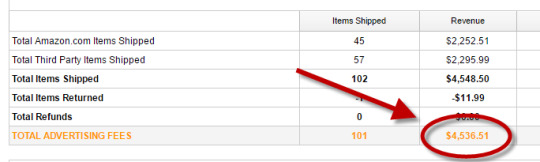
ShopBuildr AI integrates with various platforms like Amazon and allows you to import product listings directly. It boasts features that streamline content creation, helping you generate product descriptions and reviews with minimal effort. Additionally, ShopBuildr AI offers built-in social media integration to promote your store and generate traffic.
ShopBuildr AI Review: Overview

Creator: Kurt Chrisler
Product: ShopBuildr AI
Date Of Launch: 2024-May-20
Time Of Launch: 10:00 EDT
Front-End Price: $17 (One-time payment)
Official Website: Click Here To Access
Product Type: Software (Online)
Support: Effective Response
Discount: Get The Best Discount Right Here!
Recommended: Highly Recommended
Bonuses: Huge Bonuses
Rating: 9.3/10
Skill Level Required: All Levels
Refund: YES, 30 Days Money-Back Guarantee
<<>> Click Here & Get Access Now ShopBuildr AI Discount Price Here <<>>
ShopBuildr AI Review: Features
Create Your First Affiliate Store In Just Minutes!
100+ DFY Affiliate Products
Offer Unlimited Products For More Commissions
Integrated with ChatGPT
Newbie Friendly, No Experience Required
No Amazon API is Needed!
Automated Free updates
Unlimited support
ShopBuildr AI Review: How Does It Work?
Creating Your Affiliate Store Has Never Been This Easy!
STEP #1: Install the Software
Simply upload the Shopbuildr AI WordPress Plugin to your WordPress site.
STEP #2: Upload Your Products
Simply upload the 100+ DFY Products we provide to get started fast!
STEP #3: Let ShopBuildr AI Take Over
Click “Post” and ShopBuildr AI will build your site for you! Everything is completely done for you.
<<>> Click Here & Get Access Now ShopBuildr AI Discount Price Here <<>>
ShopBuildr AI Review: Can Do For You
Automatically Creates An Affiliate Store
Automatically Insert the Product Name
Automatically Inserts Content
Automatically Inserts Product Images
Automatically Inserts Your Affiliate Link
Automatically Inserts Custom Ads
Add Your Optin Box to Each Page
Integrated with ChatGPT

ShopBuildr AI Review: Who Should Use It?
Affiliate Marketers
Artists
Content Creators
eCom Store Owners
Blog Owners
CPA Marketers
Video Marketers
Product Creators
Personal Brands
Freelancers
And Many Others
ShopBuildr AI Review: OTO’s And Pricing
Front End Price: ShopBuildr AI ($17)
OTO1: ShopBuildr AI PRO ($37)
OTO2: ShopBuildr AI Unlimited ($47)
OTO3: Done For You Option ($67)
OTO4: iMarketers Hosting ($39/$59 per year)
<<>> Click Here & Get Access Now ShopBuildr AI Discount Price Here <<>>
ShopBuildr AI Review: My Unique Bonus Bundle
My Unique Bonus Bundle will be visible on your access page as an Affiliate Bonus Button on WarriorPlus immediately after purchase.
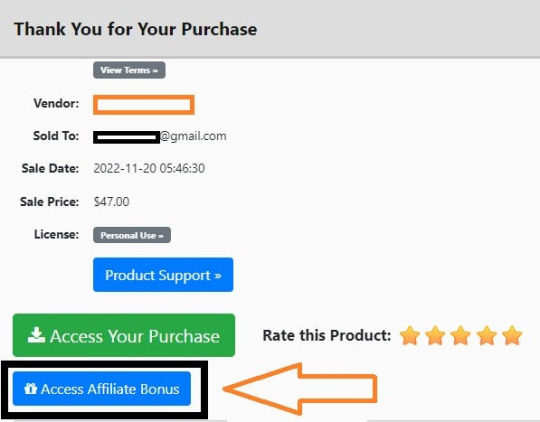
And before ending my honest ShopBuildr AI Review, I told you that I would give you my very own unique PFTSES formula for Free.
ShopBuildr AI Review: Free Bonuses
Bonus #1: Azon Affiliate Bar Plugin
With this WordPress plugin, you can display a “sticky bar” at the top of your site promoting any Amazon product you want. This plugin makes it incredibly easy to start making more commissions from the Amazon Affiliate program in just a couple of minutes!
Bonus #2: FB Affiliate Alert Box Plugin
This WordPress plugin allows you to use the familiarity of Facebook to increase your affiliate commissions on all your websites. It will create pop-up boxes that resemble those from Facebook and allow you to insert affiliate products into them.
Bonus #3: WP Traffic Domination Training
You can’t make money online without traffic! The Traffic Domination course will show you how to start generating free traffic to all your websites and how to do it the right way to avoid penalties. If you need more traffic. then you need this course!
ShopBuildr AI Review: Demo Video
Just Watch The ShopBuildr AI Demo Video Down Below To Get All The Details:
>>For More Details Click Here<<
<<>> Click Here & Get Access Now ShopBuildr AI Discount Price Here <<>>
ShopBuildr AI Review: Money Back Guarantee
30 day money back guarantee
ShopBuilder AI is backed by a 30-day warranty. If you are having trouble setting up your first affiliate site and our support staff is unable to assist you. Send us an email and we’ll refund your purchase.
That’s it!
ShopBuildr AI Review: Pros and Cons
Pros:
Saves time with automated product selection and content creation.
Beginner-friendly interface for easy website setup.
Built-in social media integration for wider reach.
Cons:
You cannot use this product without an active internet connection.
In fact, I haven’t yet discovered any other problems withShopBuildr AI.
Frequently Asked Questions (FAQ’s)
Q. How many sites can I create?
With the standard version you can create 1 site. However, after you purchase you will have the option to upgrade your account to unlimited, which will allow you to create as many sites as you want.
Q. Do I need to purchase anything else?
You will need to have your own domain name and website that is using WordPress on it
Q. Is ShopBuildr AI completely free?
ShopBuildr AI typically offers a base product at a lower price, with additional features locked behind upsells. There might also be free trials available, so check their website for current pricing details.
Q. Can ShopBuildr AI guarantee my affiliate marketing success?
ShopBuildr AI is a tool to help build your website, but success in affiliate marketing depends on various factors like ongoing content creation, audience engagement, and marketing strategies.
Q. Is the content generated by ShopBuildr AI good enough?
AI-generated content can be a starting point, but it might require editing to ensure quality and uniqueness for optimal SEO impact.
ShopBuildr AI Review: My Recommendation
ShopBuildr AI offers a compelling solution for beginners or those short on time. It streamlines website creation and content generation, but it’s important to remember it’s a tool, not a magic solution. Long-term success requires ongoing effort in content creation, audience engagement, and SEO optimization. Weigh the potential benefits against the limitations to determine if ShopBuildr AI can be a stepping stone on your affiliate marketing journey.
<<>> Click Here & Get Access Now ShopBuildr AI Discount Price Here <<>>
Check Out My Previous Reviews: IntelliVid AI Studio Review, CB Ninja Review, AI Employees Review, OverLap AI Review, AI CaptureFlow Review, FlexiSitesAI Review, WP Defense Review, HostDaddy Review.
Thank for reading my ShopBuildr AI Review till the end. Hope it will help you to make purchase decision perfectly.
Disclaimer: This ShopBuildr AI review is for informational purposes only and does not constitute professional advice. Before making a purchase decision, we recommend conducting your own research and exploring the software.
Note: Yes, this is a paid software, however the one-time fee is $17 for lifetime.
#Affiliate Marketing#Ai#AI Tools#Apps#Artificial Intelligence#Buy ShopBuildr AI#Digital Marketing#Get ShopBuildr AI#How Does ShopBuildr AI Work#How to Make Money Online#Make Money#Make Money From Home#Make Money Online#Online Earning#Purchase ShopBuildr AI#ShopBuildr AI#ShopBuildr AI App#ShopBuildr AI Benefits#ShopBuildr AI Bonus#ShopBuildr AI Bonuses#ShopBuildr AI Bundle#ShopBuildr AI By Kurt Chrisler#ShopBuildr AI Demo#ShopBuildr AI Discount#ShopBuildr AI Downsell#ShopBuildr AI FE#ShopBuildr AI Features#ShopBuildr AI Funnels#ShopBuildr AI Honest Review#ShopBuildr AI Info
3 notes
·
View notes
Text
Creating a Captivating Blog Website: A Step-by-Step Guide
In the digital age, a blog website serves as a powerful platform for sharing your thoughts, expertise, and creativity with the world. Whether you're a seasoned writer, an aspiring influencer, or someone with a passion for a specific niche, creating your own blog website can be an exciting endeavor. This step-by-step guide will walk you through the process of crafting a captivating blog website that not only engages your audience but also reflects your unique style.
Step 1: Define Your Niche and Audience
Before you start building your blog website, it's crucial to identify your niche and target audience. What topics or subjects will your blog cover? Defining your niche helps you create focused, relevant content that resonates with your readers. Understanding your audience's demographics, preferences, and needs will enable you to tailor your content to their interests.
Step 2: Choose a Domain Name and Hosting
Your domain name is your blog's online identity, so choose a name that represents your niche and is easy to remember. Look for a domain name that's unique, concise, and aligned with your brand. Once you've decided on a domain name, you'll need to choose a web hosting service. Popular hosting providers include Bluehost, Site Ground, and HostGator. Select a plan that suits your needs and offers reliable performance.
Step 3: Select a Content Management System (CMS)
A content management system (CMS) is a platform that allows you to create, manage, and publish content on your blog. WordPress is one of the most popular CMS options due to its user-friendly interface and extensive customization possibilities. Install WordPress or Blogger on your chosen hosting platform and you're ready to start building your blog.
Step 4: Choose a Theme
The visual design of your blog plays a significant role in attracting and retaining visitors. Choose a theme that aligns with your content and provides a pleasing user experience. WordPress offers a wide range of free and premium themes that can be customized to match your brand colors, fonts, and overall aesthetic.
Step 5: Customize Your Website
Personalize your blog website by customizing the chosen theme. Add a logo, customize the header and footer, and arrange widgets that display recent posts, categories, and social media links. Ensure that your website's layout is clean, intuitive, and mobile-responsive, as an increasing number of users access websites from their smartphones and tablets.
Step 6: Install Essential Plugins
Plugins are extensions that enhance the functionality of your blog. Some essential plugins include:
**Yoast SEO:** Helps optimize your content for search engines.
**Akismet:** Protects your blog from spam comments.
-**Social Media Sharing:** Allows readers to easily share your content on social platforms.
**Contact Form:** Provides a way for readers to get in touch with you.
**Google Analytics:** Tracks your website's performance and visitor statistics.
Step 7: Create Compelling Content
Content is the heart of your blog. Craft well-researched, engaging, and valuable posts that cater to your audience's interests. Use a mix of text, images, and possibly videos to convey your message effectively. Maintain a consistent posting schedule to keep your readers engaged and coming back for more.
Step 8: Implement SEO Strategies
Search engine optimization (SEO) is essential for driving organic traffic to your blog. Incorporate relevant keywords naturally into your content, optimize your images with descriptive alt text, and create internal and external links. This helps search engines understand your content and rank it higher in search results.
Step 9: Engage with Your Audience
Interact with your readers by responding to comments, encouraging discussions, and addressing their questions or feedback. Consider creating a mailing list to notify subscribers about new posts, updates, or exclusive content.
Step 10: Promote Your Blog
Promotion is key to expanding your blog's reach. Share your content on social media platforms, collaborate with other bloggers or influencers in your niche, and participate in online communities relevant to your topic. The more you promote your blog, the wider your audience will grow.
Step 11: Monitor and Analyze
Regularly review your website's performance using tools like Google Analytics. Monitor metrics such as page views, bounce rates, and engagement to understand what's working and what needs improvement. Use this data to refine your content strategy and make informed decisions.
Step 12: Stay Consistent and Evolve
Consistency is key to building a successful blog. Keep publishing high-quality content, adapting to industry trends, and evolving your strategies based on audience feedback and changing algorithms. As your blog grows, you might consider monetization options such as affiliate marketing, sponsored posts, or selling digital products.
Creating a captivating blog website takes time, dedication, and continuous learning. By following these steps and staying true to your passion, you can create a blog that not only resonates with your target audience but also becomes a valuable resource in your chosen niche.
Extra:High Quality Backlinks Using Blog Comments
#youtube#google#twitter#search engiene optimization#SEO#Creating a Captivating Blog Website: A Step-by-Step Guide#analytics#how to breate blogger#Digital Marketing#Search Engine Optimization (SEO)#Off-Page SEO#high quality backlinks#website#ghostwriter#make a website#blog#make youtube video
7 notes
·
View notes
Text
If I disappear from society, don't be surprised.
I am so so so tired of capitalism.
For Christmas I got a Raspberry Pi. The goal was to host my own website off it. This was entirely for fun.
Step one: set up raspberry Pi so I can host a site on it. Easy. Ubuntu is free (thank fuck), I know how to set it up, but hold on! According to xfinity, I cannot change dmz or dms rules on their router. I can't even REQUEST it. I can't even use a workaround because I'm not allowed to edit the port forward that was automatically added to my router. I dig through years old forums and find out that this is because I'm using the modem provided by xfinity. I now have to buy a new modem from xfinity's "approved list".
Step two: get a domain. I swim through 4 million outrageous prices that say shit like "pay $0.01 for the first year!" with the text below saying "with purchase of 3 year agreement". I finally get to godaddy and am able to convince the stupid checkout to give me 1 year of my domain (after, of course, it corrected my awful mistake to 3 years and, if I hadn't been hyper-vigilant, I wouldn't have noticed. I have to dig through 5 pages in settings to find a way to turn off auto pay because I know better by now. While I'm there I also turn off all email notifications, which were all automatically on. It also didn't tell me that I can't transfer my domain outside of godaddy for 60 days, so I just essentially paid for something I can't use for 2 months. Great. (out of curiosity, I dug through godaddy for some time. The 60 day thing appears nowhere except on the help center page when specifically searching for it.)
Step three: create a site. WordPress, once my most beloved website creation software, now slams subscription fees on me like cardi B audios on teenager girls's tiktoks. Unrelenting. Bloodthirsty. I power through to just get past "let AI design your site!" and "pick one of our patterns" so I can reach the point where I can edit the template. I already have a free template zip file. I drop it in the box. "wait!" says WordPress, in a screen-covering popup "upgrade to the creator plan to access the theme install features!" I click the only button on the screen. It takes me IMMEDIATELY to a filled out checkout page. WordPress Creator is $300 per year. Per. Year.
I read through the "features included with your purchase" to see things like "sftp/SSH certificates", "github deployments", "free staging site", and "install plugins and themes". All of these were free 5 years ago. "Save 20% by paying for two years!" No, I don't think I will.
Out of pure spite against the demon that is modern capitalism, I'm teaching myself html and css. I would kiss the creator of w3schools on the mouth, right after I kiss the creator of Ubuntu. I'm so angry. The internet is useless now.
5 notes
·
View notes